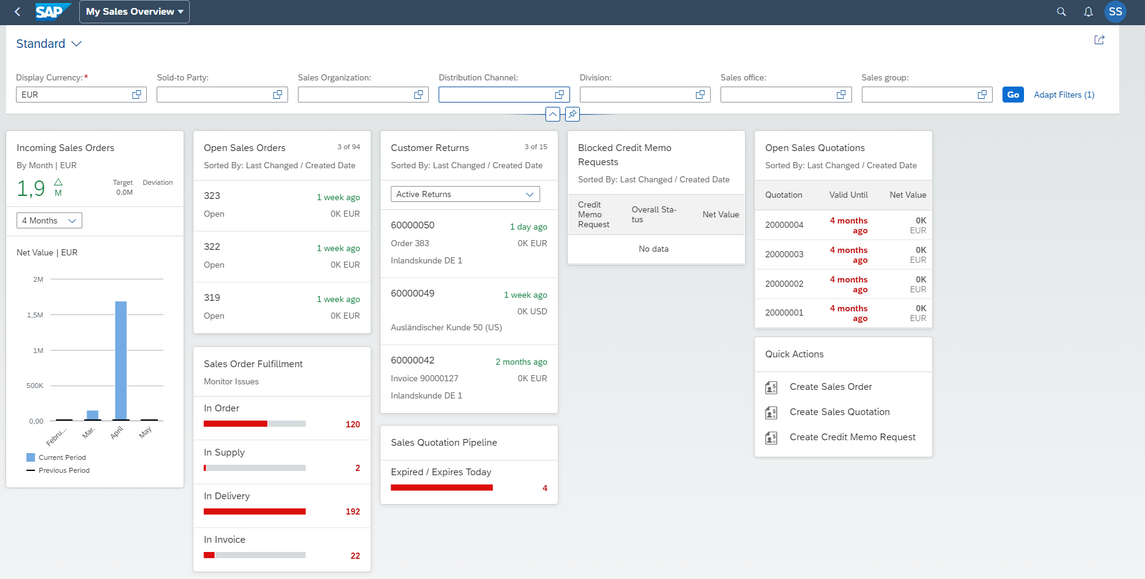The FIORI user interface is intended to replace the old GUI design and simplify the user's daily work. And it does: Not only are the FIORI applications clearer than the GUI transactions. Rather, they are integrated into the operational business and map the entire sales process holistically. The user sees not only the document to be processed, but also other options for action that could be relevant for processing and subsequent processes. In GUI, separate transactions would have to be explicitly called up individually for this purpose, or even separate reports would have to be defined.
In the sales area, for example, the FIORI application "My Sales Overview" provides an overview of all the steps involved in the process and maps many functions - everything at a glance, which was not possible in this way in SAP GUI. This minimizes the risk that a credit memo request will remain unprocessed for a longer period of time or that a procurement problem will not be identified in time. As a result, customer satisfaction increases, which contributes to the company's success.
My sales overview - control center for operational sales
In the "My Sales Overview" app, important business areas are prepared in meaningful maps as a dashboard. From each of these cards, jumps to further apps are possible in order to check or process a specific case in detail. The app's dashboard cards provide a holistic overview, bundling key information on open quotes and/or sales orders, credit memo requests, and customer returns. Which cards a user can see and use depends on their permissions.
Since a lot of data is loaded when all cards are used, it is recommended to show only those that are actually used in the processes. In this way, performance can be kept high at all times and core information for decision-making is available in an orderly fashion. In addition, the filter function allows information to be limited to the data that is relevant for the respective user.
The following cards are available in the sales overview depending on the authorization:
Process new sales orders immediately - monitor the worklist
The "Open sales orders" card shows a list of open orders and can therefore be used as an initial application for order processing. Since the list can be very large, it is sorted by the most recently changed or created documents. The total number of documents is displayed in the header of the card. To edit the individual documents, click on the card header to jump to the "Manage sales orders" app. There, the open receipts are also filtered directly in order to be able to check them further in detail. The documents listed in the card itself are provided with core information. To check the order in detail, it can be clicked directly to jump to the VA03 GUI for HTML version.
With this application, the user gets a quick overview of the worklist and new customer orders received.
Respond faster to customer needs - keep an eye on complaints
Complaints are never particularly good for the relationship with customers. However, since they cannot always be avoided, the "Customer Returns" card helps keep track of returns and respond quickly to customer needs. On the other hand, complaints are always an opportunity to improve. Well-maintained returns documents and an overview tool provide a good basis for this.
The "Customer returns" card displays returns that can be sorted according to various parameters depending on the user. Initially, sorting is set according to active documents, but this can be sorted according to the date of change or - which is particularly helpful for customer returns - according to the returns status. By clicking on the card header, it is possible to jump to the "Manage customer returns" app, but it is also possible to jump directly to the sales document display.
Point refunds - need for clarification quickly recognized
Credit notes return money to the customer. Fast and smooth processing is therefore essential for customer satisfaction. Nevertheless, in such cases it is always important to check what is being credited and for what reason. Keep an eye on the credit notes to be checked and identify any need for clarification with the approvers in good time to avoid delays.
The "Blocked credit memo requests" card represents a list of the most recently changed or created credit memo requests that still need to be checked and are therefore blocked for further processing. In addition to the document numbers, the list contains other core information such as the overall status or the net value. Clicking on the card header takes the user to the "Manage credit memo requests" app, where they can be processed.
Efficient quotation preparation - transparent status monitoring
Quotations should be able to be provided to a customer quickly. This is only possible if all important data is available. With the "Open sales quotations" card, delays in the offer process can be avoided. This is supported in particular by the core information on the overview page and the color coding of the statuses: If the validity is shown in green, the offer is still valid. If the status is colored red, it may require review in the event of feedback. The status colors are based on the predefined milestones in the sales process. From here, you can jump to the "Manage sales offers" app or to the VA23 GUI for HTML version.
Manage recurring actions centrally - improve user experience
The "Quick Actions" card allows recurring tasks to be initiated directly from the dashboard. For example, sales quotes, sales orders, credit memo requests, and customer returns can be created from here by jumping off to the respective apps.
Identifying trends - providing better customer service
The "Open sales orders" card can be used to quickly identify trends in incoming sales orders and analyze changes compared to the previous period or the previous year in order to be able to develop countermeasures and make decisions.
Initially, this card displays the value of incoming sales orders for the last four months, which is compared with the same period in the previous year. Months in which no incoming orders were recorded are not displayed. Furthermore, two additional filters are available to extend the period to six months or one year. The map header gives the total input value of the filter applied in each case and compares it with the same period in the previous year. A deviation is given as a percentage. The chart on the card shows the monthly net input value. By clicking on the header, it is possible to jump to the "Incoming sales orders - Flexible analysis" app to start detailed analyses.
Keep customer order intake high - activate sales quotation pipeline
The sales quotation pipeline allows a clear overview of quotations in order to act in time and to keep customer order intake high. By following up with the customer, ambiguities or further questions can be clarified more quickly in order to bring a quotation to order.
The "sales quotation pipeline" shows open sales quotations, which are sorted by expiration date and prepared in groups. Here, too, you can jump to "Manage sales offers" to check and update expiring offers.
Identify recurring problems - ensure error-free operation
Delays in customer order fulfillment can have a huge impact. There are losses in capacity, customer satisfaction and ultimately in the bottom line. Avoid these consequences by quickly identifying and resolving problems. Get to the bottom of recurring problems to avoid them altogether. Optimize your processes and therefore your relationship with your customers and increase your revenue.
The "Sales Order Fulfillment" map provides an overview of the number of problems in the areas of sales order fulfillment. Jump off over the top to the "Sales Order Fulfillment - Resolve Issues" app to review and resolve issues in detail. By clicking on a specific process section where problems occur, you can jump off to the app corresponding to the process. However, the problems in the selected process step are filtered here.
Summary
The Sales Overview dashboard provides a good entry point for operational sales to keep an eye on day-to-day business and remain able to act. Changes and problems can be identified and resolved centrally and quickly from here. Tedious and time-consuming monitoring via GUI transactions is no longer necessary and the training of new employees is made much easier. With the configuration options available in FIORI, the dashboard can be adapted to individual requirements and increase the performance of applications, processes and employees.